Examples
Parameters
The following global parameters available to all methods:| Key | Value | Description |
|---|---|---|
| id | see Methods and LLM-based methods. | see Methods and LLM-based methods. |
| tiebreaker | integer (zero-based index) orordinal (first, second, third, last)or comparison (>, <)orjoin Default: join | If the method returns multiple elements (for example, a Row method), specifies which element to extract in the returned array. integer: Returns the zero-indexed nth element in the returned lines array, using Sensible’s default line sorting. For example, 0 returns the first line, -1 returns the last line, and -2 returns the second-to-last line in the array.ordinal: Returns the first, second,third or last element, using Sensible’s default line sorting.comparison: Returns the first or last element, sorted alphanumerically using Unicode values. If you want to compare numeric amounts and ignore non-numbers, then add a numeric type such as type: currency as a top-level parameter to the field.join: Returns all elements in the returned array as a single string, delimited by whitespaces. |
| lineFilters | Match object | Filters out the specified lines from the method match. For example, if the Box method extracts unwanted footer lines from a box, you can filter out the lines with this parameter. |
| typeFilters | array of Types | Filters out the specified types from the method results. For example, for a target box containing a delivery date, a street address, and delivery notes, you can filter out the lines containing Date and Address types in order to extract the delivery notes. Note that less strict types, such as Name and Currency types, are less useful in this filter than stricter types such as the Phone Number type.For an example, see the Examples section. |
| wordFilters | string array | Filters out the specified strings from the method results. |
| whitespaceFilter | spaces, all | Remove extra whitespaces. spaces - remove solely extra spaces. all - remove all whitespace characters, including newlines. |
| xRangeFilter | object | Defines left and right boundaries in which to capture lines. For example, in combination with the Document Range method, the X Range Filter parameter defines a “column” that’s bounded at the top and bottom by text matches. This column excludes any lines that partially fall outside the defined rectangular region. Contains the following parameters: start - right,left - Defines the starting point of the “column” at either the right or left boundary of the anchor line. offsetX - Adjusts the horizontal position of the starting point defined by the Start parameter. width - The width of the page region to capture, in inches. For an example, see the Examples section. |
| (Deprecated) xMajorSort | boolean | Deprecated: Use the Sort Lines parameter instead. |
| sortLines | readingOrderLeftToRight | Set this parameter to readingOrderLeftToRight to sort lines whose height and vertical position are misaligned. For example, with misaligned handwritten text, slight jitter in the vertical positions of lines can cause Sensible to incorrectly sort lines that a human reader interprets as following left to right. The Sort Lines parameter corrects this problem by sorting lines by their likely reading order. |
Examples
Sort Lines example
PROBLEM In the following example, the handwritten text “Nash” is slightly taller than the text “Steve”, so Sensible interprets “Nash” as preceding “Steve” (reversing the order interpreted by a human reader) and outputs"Nash Steve" as the name:
 SOLUTION
To reliably capture the first and last name in their left-to-right order, set
SOLUTION
To reliably capture the first and last name in their left-to-right order, set "sortLines": "readingOrderLeftToRight".
Config
JSON

| Example document | Download link |
|---|
 Output
Output
JSON
Type Filters example
The following example shows using the Type Filters parameter to extract delivery notes from a box. ConfigJSON
The following image shows the example document used with this example config:
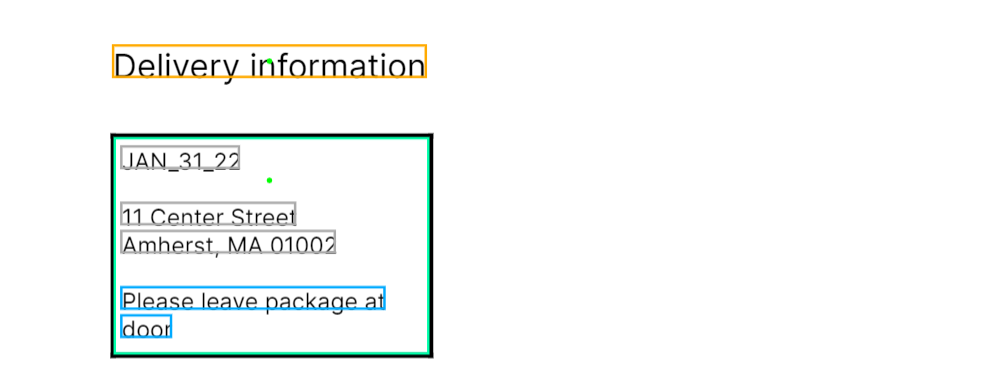
| Example document | Download link |
|---|
JSON
X Range Filter example
In combination with the Document Range method, the X Range Filter parameter defines a “column” that’s bounded at the top and bottom by text. The following image shows using this parameter to extract a “cell” of text: In this example, the X Range Filter parameter is an alternative to:
In this example, the X Range Filter parameter is an alternative to:
- The Document Range method without the X Range Filter parameter. Without the parameter, this method extracts unwanted information such as the address of the importer.
- The Fixed Table method. This method doesn’t recognize the table’s formatting.
- The Text Table method with
"detectMultipleLinesPerRow": trueconfigured. - LLM-based methods, such as the NLP Table method.
| Example document | Download link |
|---|
JSON

